MANUAL 3 OF 6
Read all about routes and tracks in the app in this third manual. From opening and exporting to generating different types of routes.
Table of Contents
Routes and Tracks
From the menu you can directly open, download and navigate all your routes and tracks. ATTENTION! To navigate with our app, the Navigation Next subscription is required.
Open routes and tracklogs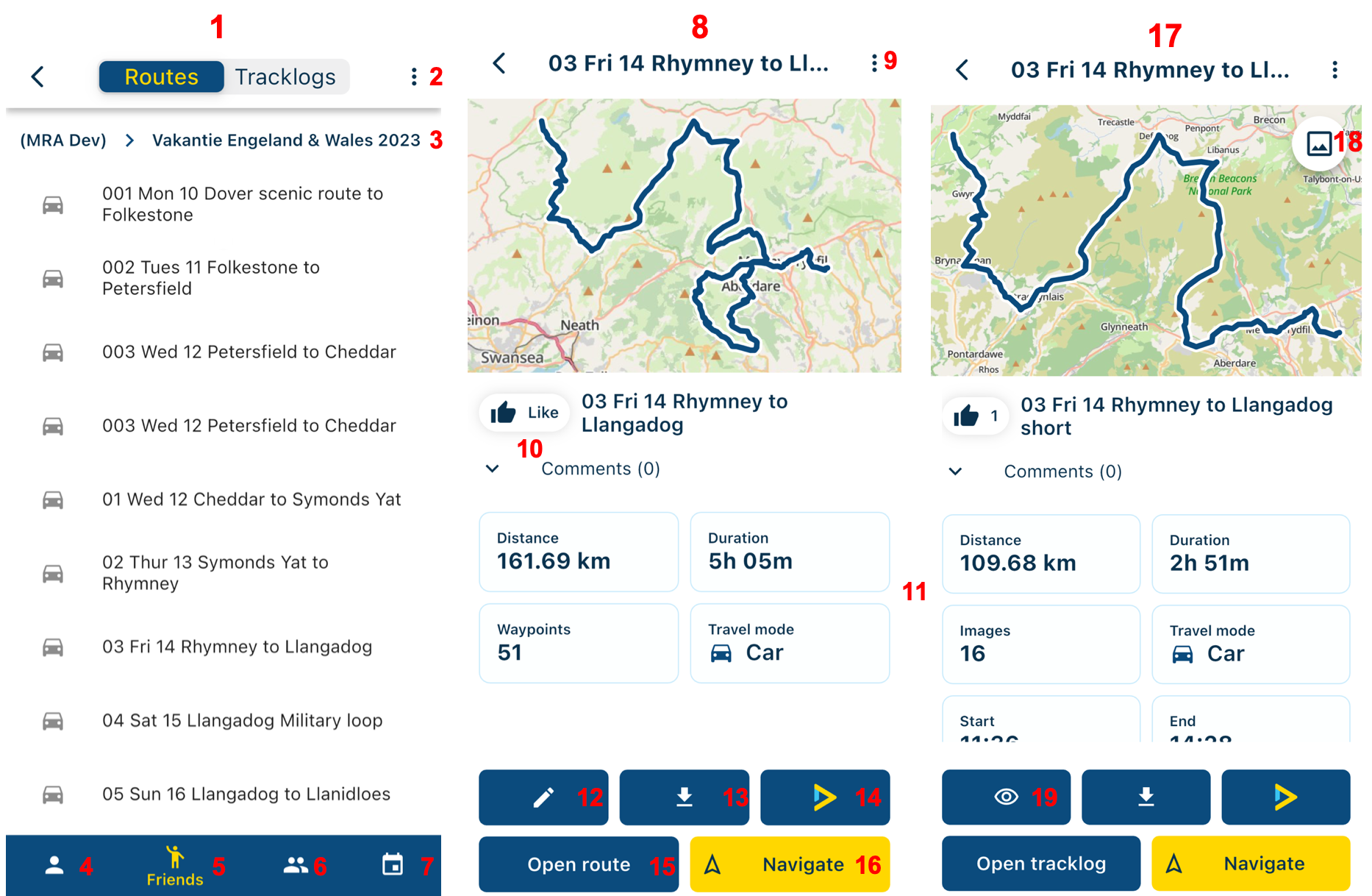
- Routes & Tracklogs: This screen is displayed when you click on Routes & Tracklogs in the menu.
- Options: It is possible to change the display of routes, synchronize your route library and check synchronization for your entire route library. In Tracklogs you will only see the sort function here.
- Folder name: See the name of the folder you are currently in here.
- Personal: See all your own routes and tracklogs here.
- Friends: Here you can find your friends list. Click on the friend to see his/her routes and tracklogs that are set to public and friends.
- Groups: Here you can find the group list. Click on the group to see the routes and tracklogs.
- Events: Here you can find the event list. Click on the event to see the routes and tracklogs.
- Route screen: This is the screen that you see after the desired route has been clicked. In this screen you can see all the basic information at a glance.
- Route options: Click here to share, sync or delete the route.
- Like and comment: Easily like a route and tracklog or leave a nice comment.
- Information: Here you will see some useful information about the route. More information is available for the tracklog, so scroll down to see more information.
- Edit: For all routes that can be edited, you will see the pen icon here. See App - In-app Routeplanner for more information. ATTENTION! The in-app Routeplanner requires the Navigation Next subscription. Without this subscription, the in-app browser will open to edit the route on our website.
- Download: Click here to download the route/tracklog in the correct format.
- Animate: Click here to open the in-app browser and create a nice animation of the route/tracklog. For more information about animate, read the Manual 'Animate'.
- Open route/tracklog: Click here to open the route/tracklog in the app and view the details.
- Open navigation: Click here to open the route for navigation.
- Tracklog screen: This is the screen you will see after clicking on the desired tracklog. In this screen, all basic information can be seen at a glance.
- Photos: If you took photos while tracking, click here to show them instead of the information. Click here again to see the information again.
- View: Click here to open the tracklog in the in-app browser and view it here.
Synchronize routes
In many areas the internet is not stable enough to provide good navigation or you prefer not to use your data for navigation. In that case you can choose to navigate offline, so that you are never dependent on the internet. Two things are important for offline navigation:
- Regions must be downloaded (see: App - Basics)
- Routes must be synchronized

You can choose to synchronize your entire route library or individual routes. In both cases, you need to click on the three dots at the top right.

When you have clicked on the three dots, you will see one of these two menus. When you choose to synchronize your entire route library, the option will no longer be available for individual routes.
General information:
- Once the routes have been synchronized, you can always use them for offline navigation.
- If you edit a synchronized route on the website, open the app with internet to get it up-to-date again.
- The synchronized routes are simply in your familiar route list. They are therefore not shown separately in, for example, the download list.
- If you have not synchronized all routes and you are offline, the difference between available and unavailable routes will be shown by a slight color difference. You cannot click on the non-synchronized routes at this time.
Export routes

You have clicked on a route that you want to download it. In this menu, select the format in which you want to export the route and then click on 'Download'. You will then see a pop-up message to choose what you want to do with this route. This way you can immediately share the route or open it in the list of downloads in the app.
You can also choose the option 'Make available offline'. This saves the route for offline use in the app. This option is especially nice if you know that you want to view the route somewhere, regardless of the internet connection. All routes that have been made available offline can be found in your settings under 'available offline'.
The route can be found on your device no matter what you click. With Android, the route can now be seen in 'Downloads'. On iOS, the route can be found in 'Files'. If you click here on 'On my iPhone/iPad' you will see that a folder has been created called 'MyRoute-app'.
Import routes
Have you received a nice route and want to see it in the app? That's no problem either! Open the route on your device and select MyRoute-app. ATTENTION! The route is only imported into the app, so the route is not visible on the website.
Immediately upon opening the app, you will be asked whether the route should be saved for offline use. If you'd rather not do this, tap anywhere else on the screen (not the notification itself) to dismiss the notification.
ATTENTION! It is only possible to import with .GPX files.
Easily generate routes
With the app, it is possible to easily generate a route. For this, it is important to first know the different possible start options. Subsequently, it will be further explained how exactly it works.
The different possibilities to generate a route:
- Search: By clicking on the magnifying glass at the top right of the start screen you will be given the option to specify a location where you would like to go. Here you can choose an address, a place name, a company, but also a route name from your collection.
- Favorite: Open the favorites list and click on the relevant favorite location and a route will be created there.
- Place waypoint on map: Do you know approximately where you need to be and would you rather place the point on the map yourself? Go to the correct location and place the point by long-pressing the screen on this spot. This way a route point will automatically appear on the map to which the route can be made.
- Round trip generator: The round trip generator can quickly create an extensive tour for you. You just have to pass on a few wishes and it will do its utmost to make the best tour for you.
A-B route
The search, favorite, and place a waypoint on the map options all fall under the category called ‘Generate A-B route’. In short, you are at point A and only want to navigate to point B. When generating this type of route, the screen below is displayed.
- Final destination: Here you can see where to the route is generated.
- Save/edit location: Click here to save the currently selected location as a favorite. If it is already a favorite location, click here to edit it.
- Curvature: Determine how winding the route can be with these buttons. In other words: do you want to go to your destination in a straight line or with a detour?
- Travel mode: Before the route is generated or started, it is possible to adjust the travel mode.
- Navigate: If you have the Navigation subscription, you can click here to open the navigation in the app.
- Share: If you want to share this route directly with someone next to you, let them scan the QR code and the exact same route will be shared.
- Save: If you want to be able to ride this route more often, be sure to save it. The route will now be added to your route list. You will only see this option when you select a curvature.
- Distance and duration: See here how far and how long the route will be.
- Allowed roads: Select here which roads may or may not be used for generating the route.
Round trip
You don't have a suitable route, but you want to quickly make and drive a nice tour. Open the menu and click on ‘Round trip’ to open the generator.
- Current location: Here you can see your current location from which the tour will be made.
- Curvature: Determine how winding the route can be with these buttons. In other words: do you want to go to your destination in a straight line or with a detour?
- Travel mode: Before the route is generated or started, it is possible to adjust the travel mode.
- Navigate: If you have the Navigation subscription, you can click here to open the navigation in the app.
- Tour length: Use the slider to determine how long the tour should be.
- Direction: Use this button to determine the direction of the tour. Clicking once will move the direction clockwise and holding the button a little longer will move the direction counterclockwise. ATTENTION! Sometimes the tour with the chosen distance cannot be made in a certain direction, for example, a tour to the west if you live on the west coast. In this case, the generator will give an error message.
- Save: If you want to be able to ride this route more often, be sure to save it. The tour will now be added to your route list. You will only see this option when you select a curvature.
- Distance and duration: See here how far and how long the route will be.
- Allowed roads: Select here which roads may or may not be used for generating the route.
RouteXpert Library
- Library screen: Here you see the screen when you open the RouteXpert Library. By default, your location is shown here (zoomed out). You can move around the map and zoom in and out.
- Routes in the Neighborhood: From this screen, it is also possible to go directly to Routes in the Neighborhood. This way you can easily find the routes from the library that are near you at that moment. ATTENTION! This functionality requires at least the Silver subscription or Navigation subscription.
- Multiple routes: This icon indicates that there are several routes in this region. Click on it and it will automatically zoom in to show these routes. If multiple routes start from the same location, a list of these routes will be displayed.
- Route: You will see this icon for a single route from the library. So, if you click on this, you will immediately reach the screen of the route in question.

- Route screen: You will see this screen when you have clicked on a route. You can scroll in this pop-up screen to read more information about this route.
- Cross: Click here to return to the overview as you saw it before you clicked on the route.
- Route data: See here the name of the route and RouteXpert and how many stars this route has received. You can also immediately see how long the route is in terms of distance and duration.
- Info: Click here to go to the page of the route.
- Navigate: Does this seem like your perfect route? Click here to start navigation immediately.
- Information screen: If you have clicked on info, you will see this screen. Detailed information about the route can be found here.
- Share: Immediately share this route with your friends to enjoy together.
- Download: Click here to download this route.
- Open route: Click here to open the route in the app.
Click here and open a previous/next manual of the app
2. App - Basics